Global Variables
Global Variables in Boltic Workflow allow you to define and manage variables that can be accessed throughout the workflow. It reduces repetitive configuration and simplifies updates when a certain value is repeatedly used across different parts of your workflow.
Example
You have a workflow configured to capture user interactions (such as adding to cart, placing an order, logging in, and completing registration) and send this data to Facebook’s Conversion API (CAPI). Typically, this involves sending data multiple times to a URL endpoint like:
https://graph.facebook.com/v22.0/{Pixel_ID}/events
Instead of manually configuring this URL in every action, you can leverage the Global Variables in your workflow.
Steps
Define Global Variables
- Navigate to your workflow where you need to add a variable.
- Click Global Variables from the sidebar.
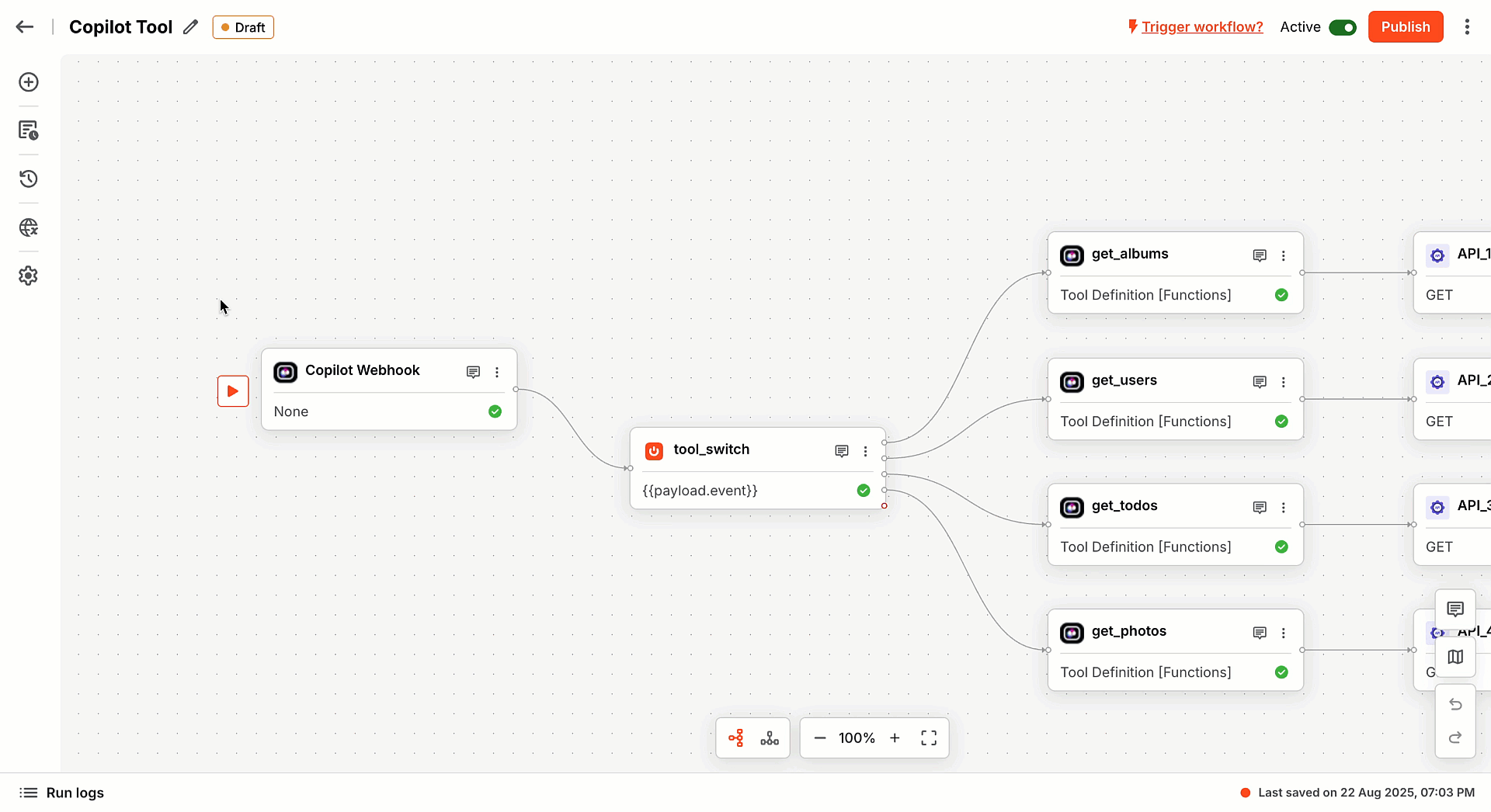
- Provide a clear and concise name. Here, we have used
fb_capi_urlas the name. - Select data type.
- Set the value. Here, we have used
https://graph.facebook.com/v22.0/{Pixel_ID}/eventsas a value.
https://graph.facebook.com/v22.0/{Pixel_ID}/events
- Click Save Global Variables.
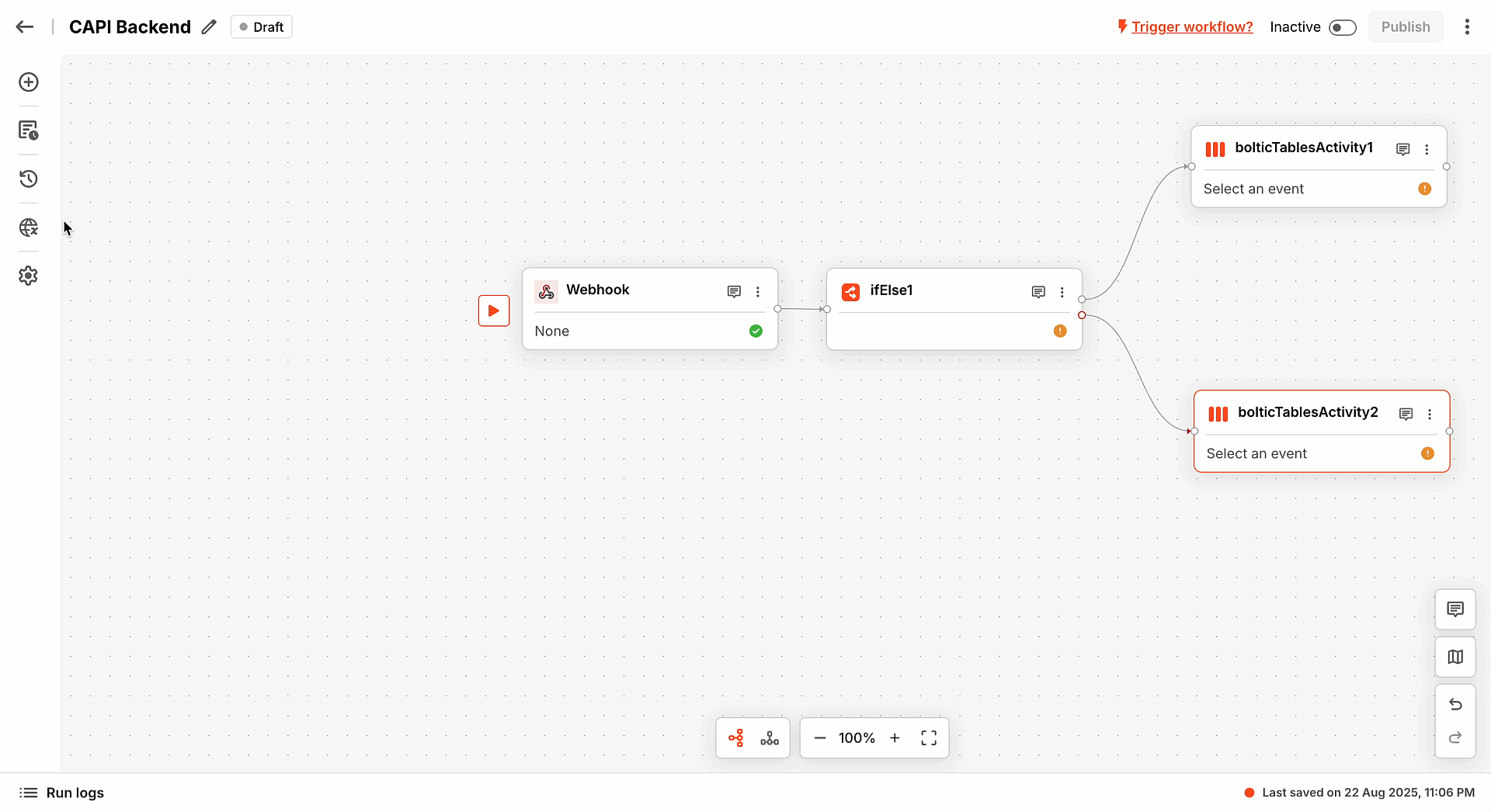
Use Global Variables
- Click on the node that requires the Facebook CAPI endpoint URL.
- Click to add the endpoint URL.
- Click global_variables and select
fb_capi_urlfrom the list. - Save the node.
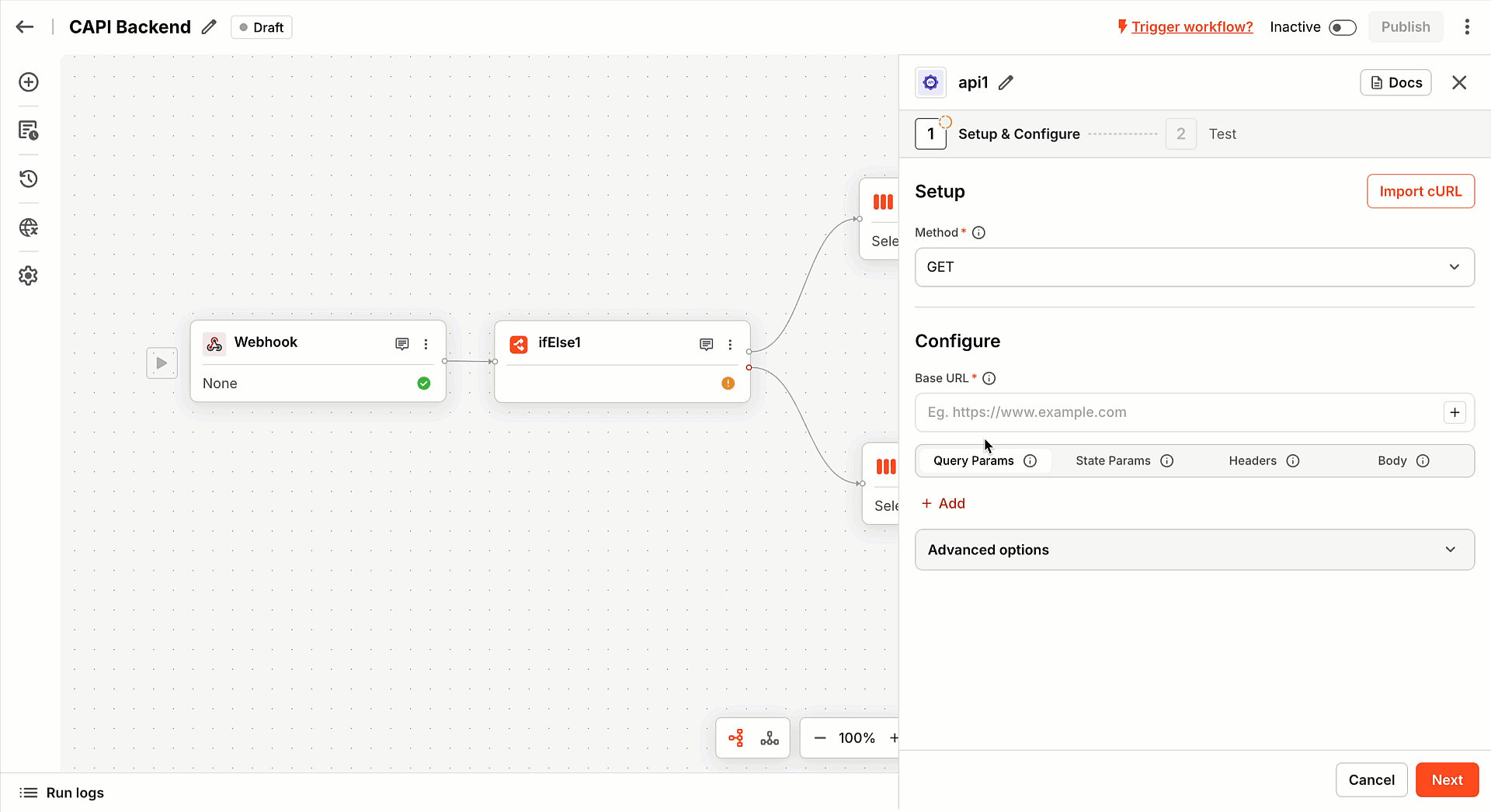
Updating the Global Variables
If the end-point URL changes in the future, simply modify the value of the fb_capi_url. Changes will propagate automatically to all workflow actions referencing these Global Variables.