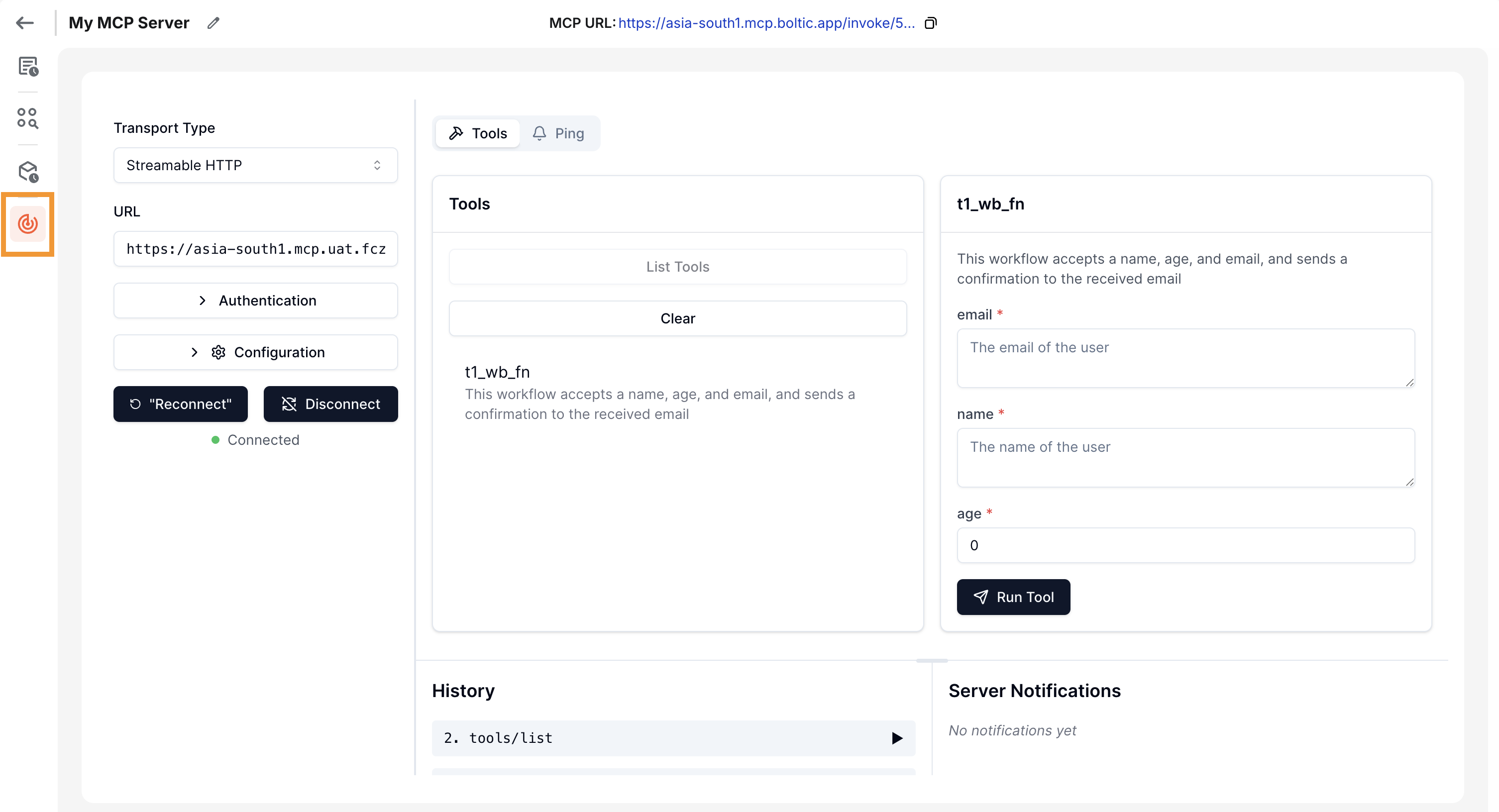Getting Started
Boltic offers a range of powerful tools and prebuilt integrations to help you create and host MCP servers which can be used to build your own AI agents and applications.
Before starting this guide, ensure you have a Boltic account
Create an MCP
-
Navigate to MCP
-
Click Create MCP Server
-
Name your server and click Create
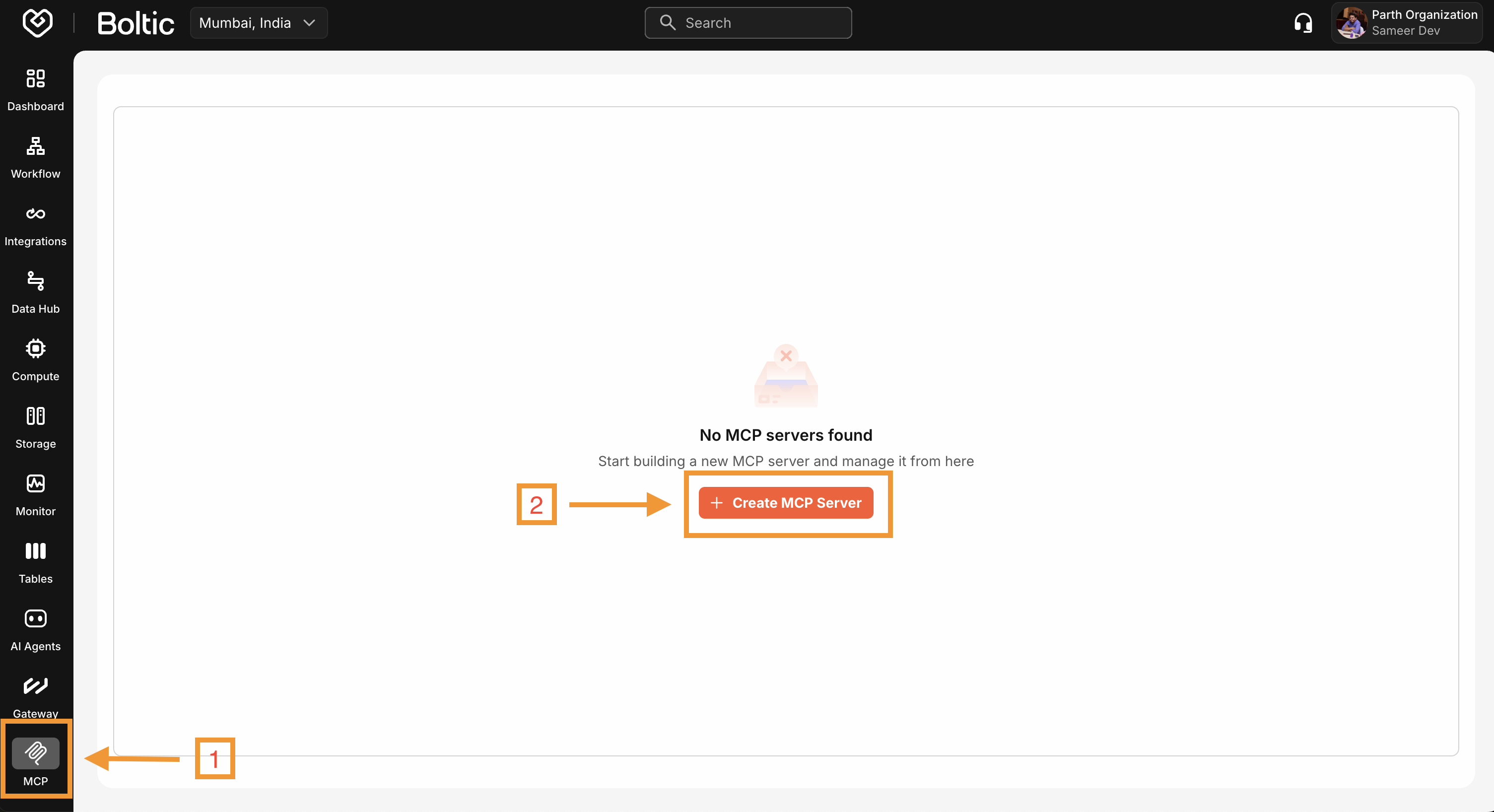
Use a short, descriptive name; avoid characters that are hard for CLI/SDKs.
Add an Action
-
In the MCP panel, click Actions and then click New Action
-
Pick type: Integration → Google Sheet → Read Sheet (example)
-
Select your Google Sheets connection
-
Define parameters and save. Learn more about parameters in Actions
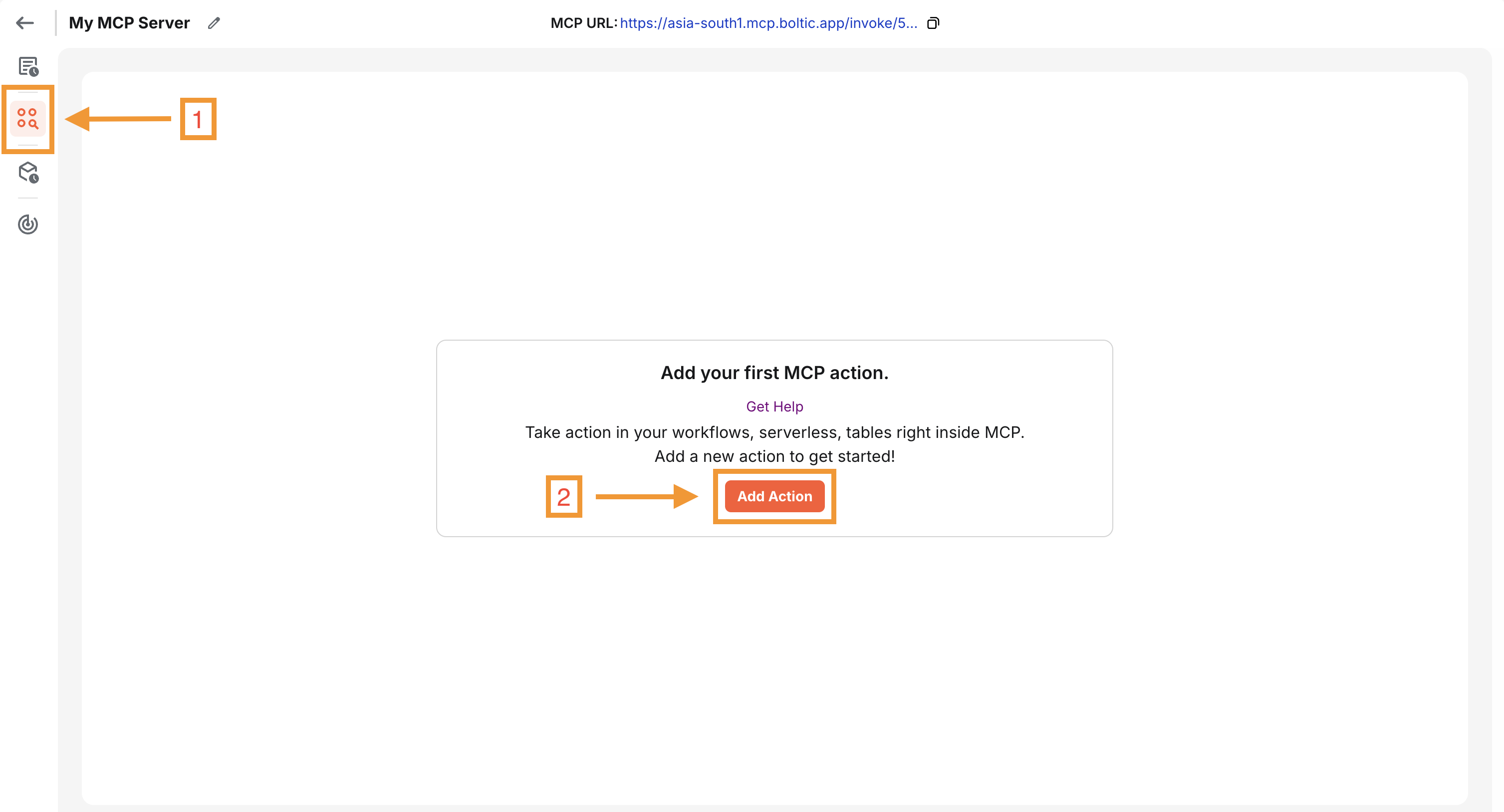
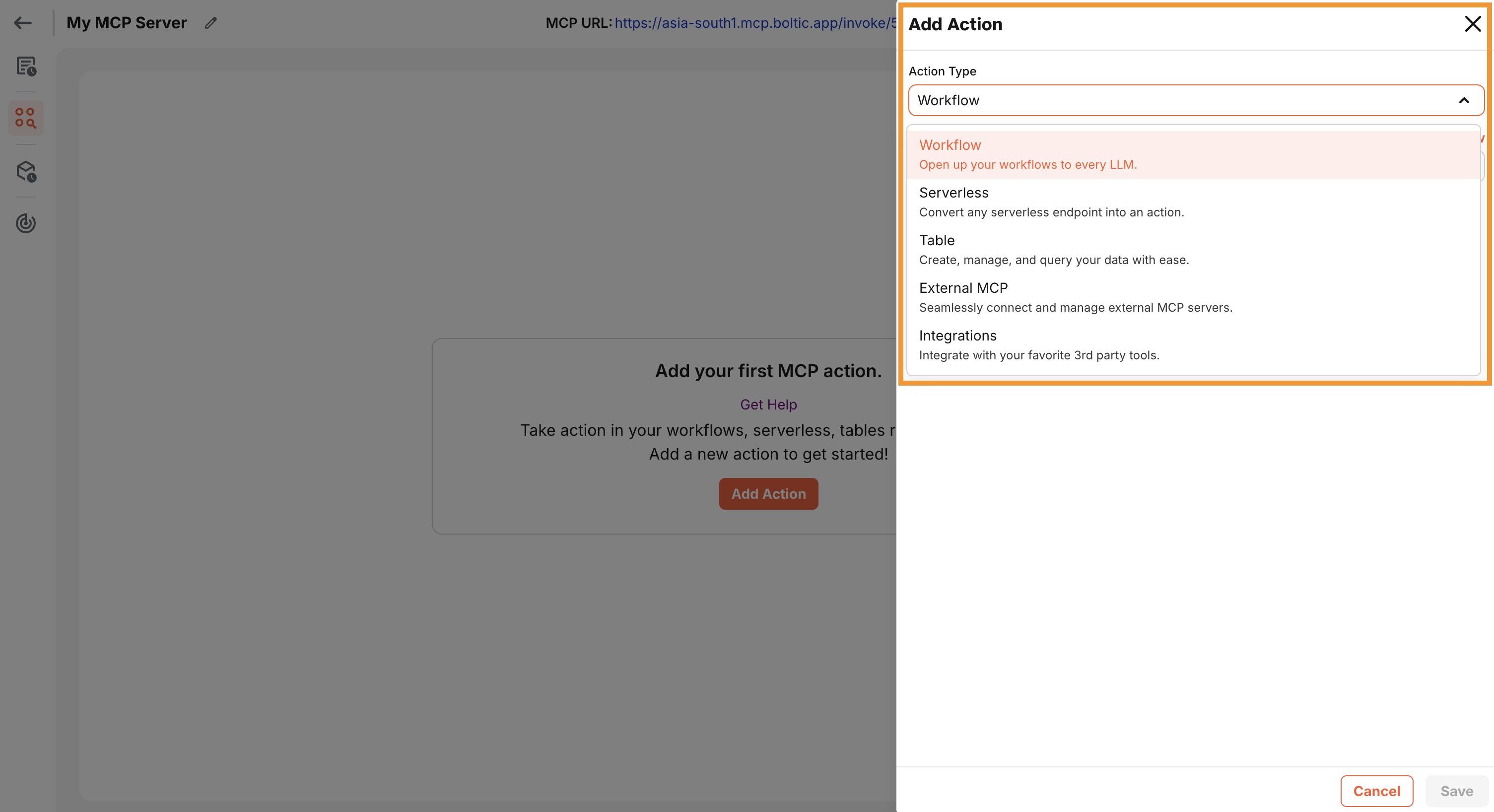
Test with Inspector
-
In the MCP panel, click Inspector
-
Once the inspector is loaded, click on Connect to establish a new connection to your MCP server
-
You should now see the list of actions available in your MCP server and test it. Learn more about Inspector