Export Data
Exporting data from Boltic Tables is a simple way to take your data wherever it’s needed — for analytics, sharing, backups, or integration with other tools. Tables can be exported in the following formats:
- CSV (.csv) – Great for spreadsheets, reports, and general data processing.
- JSON (.json) – Best suited for structured or nested data used in applications and APIs.
With options to filter rows, choose specific columns, and manage export jobs, you’re always in control of the data you extract.
📌 How to Export Data?
-
Open the table you want to export.
-
Apply any filters to the table before exporting.
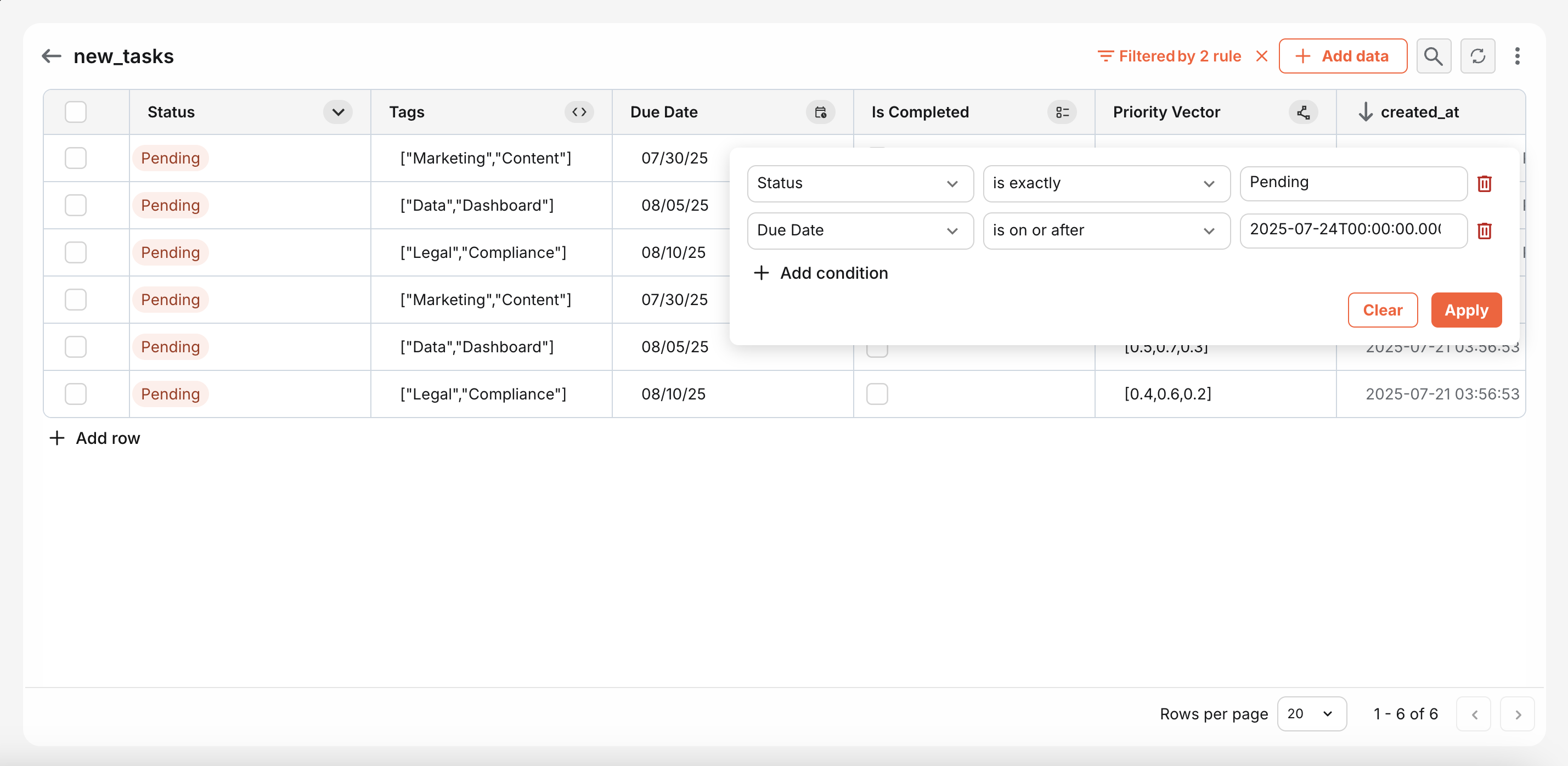
-
Click the "Export" button on the top-right corner of your Tables workspace and "Export Data".
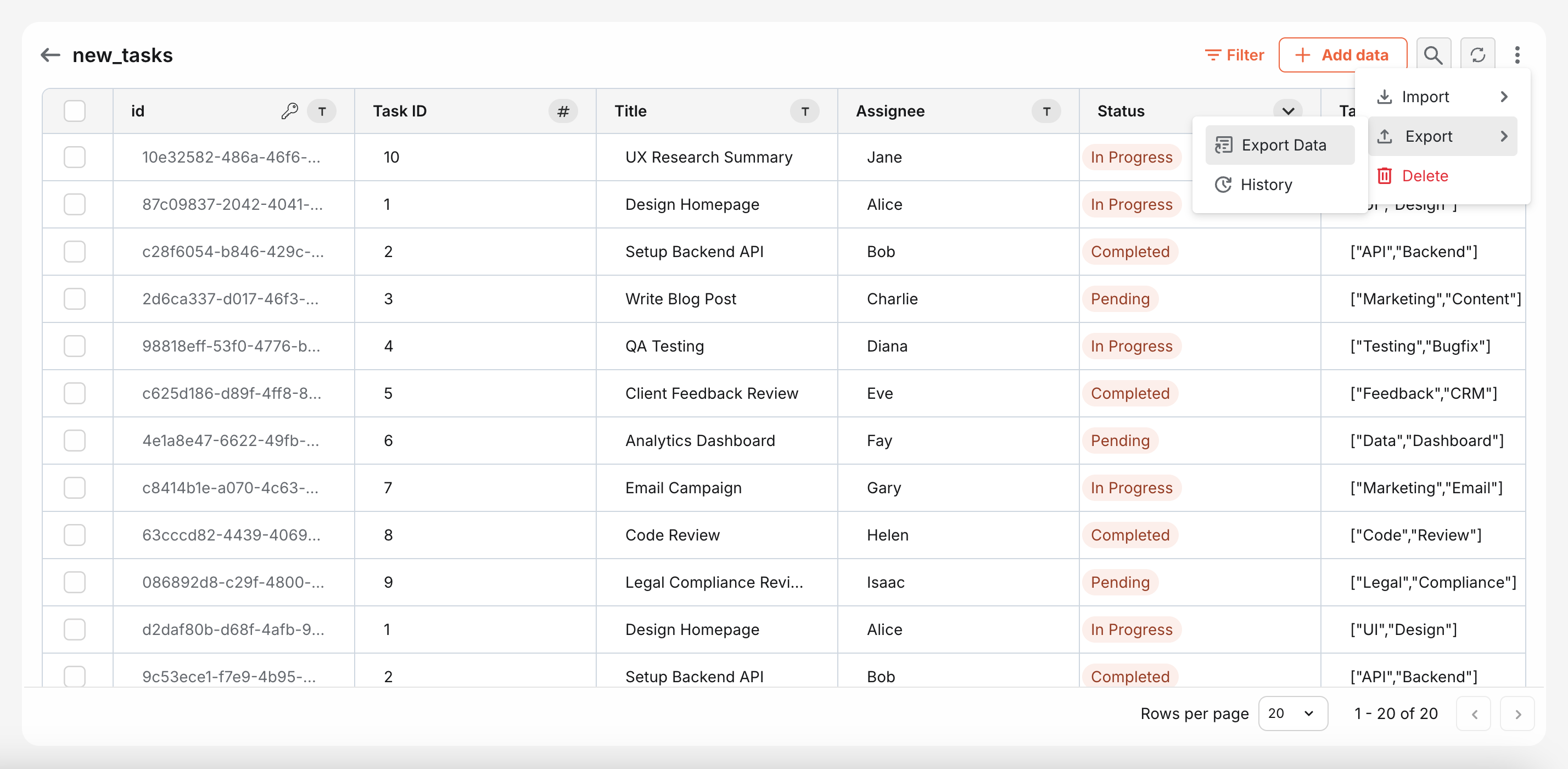
-
Choose:
-
File format (CSV or JSON)
-
Columns to include (By default, all columns are included)
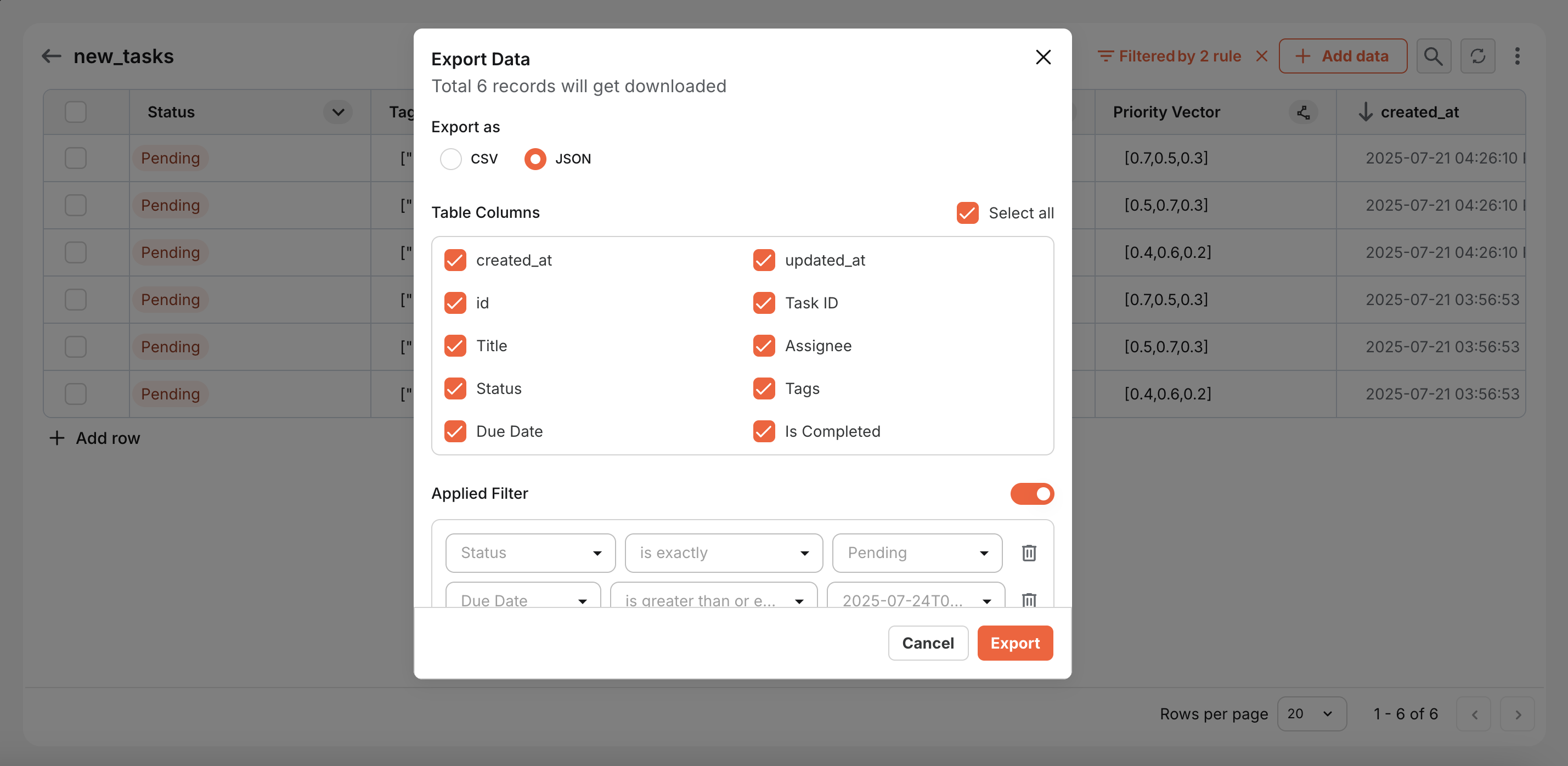
-
-
Click "Export" to start the export process.
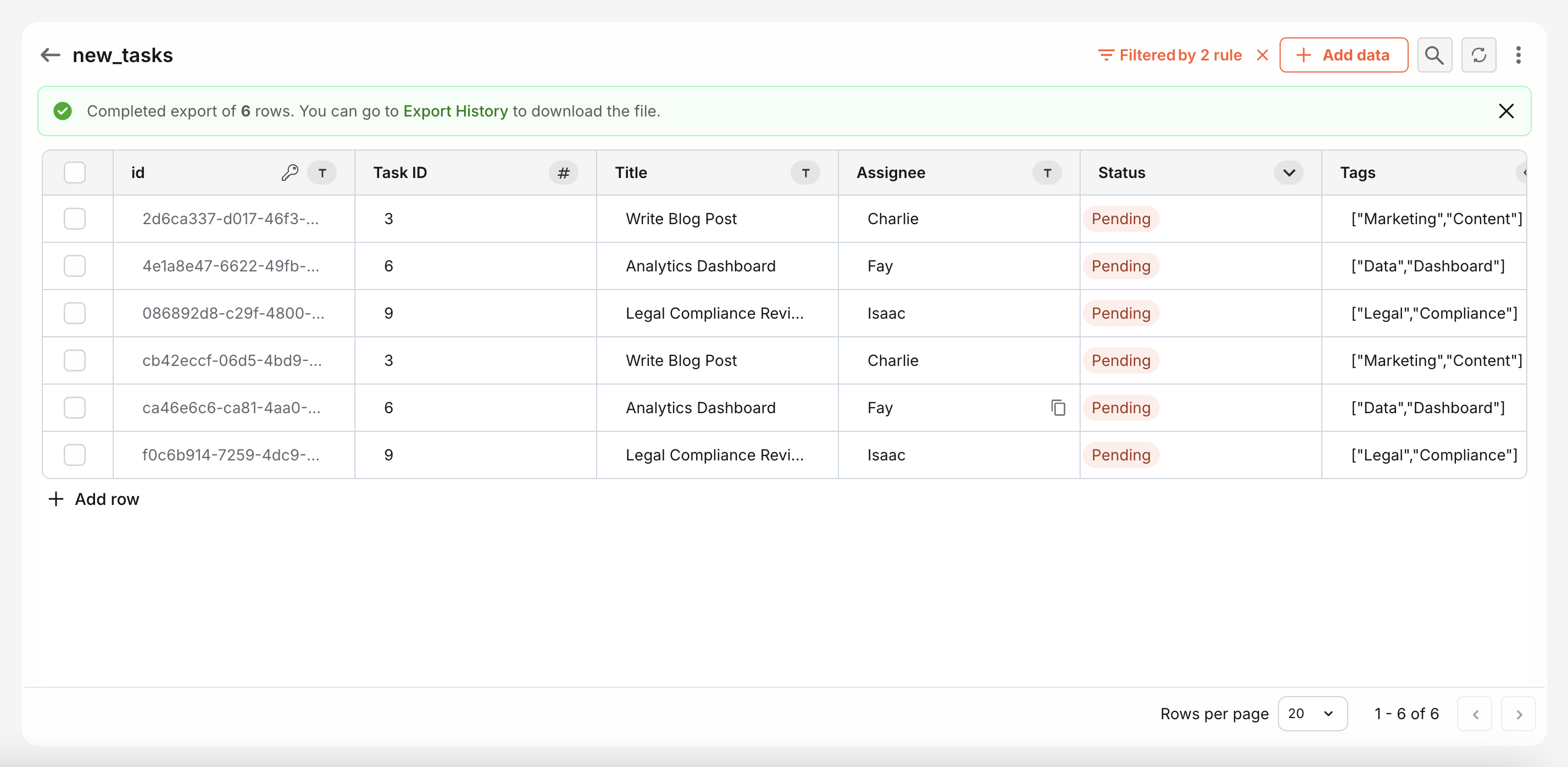
-
Download the exported file from Export History page.
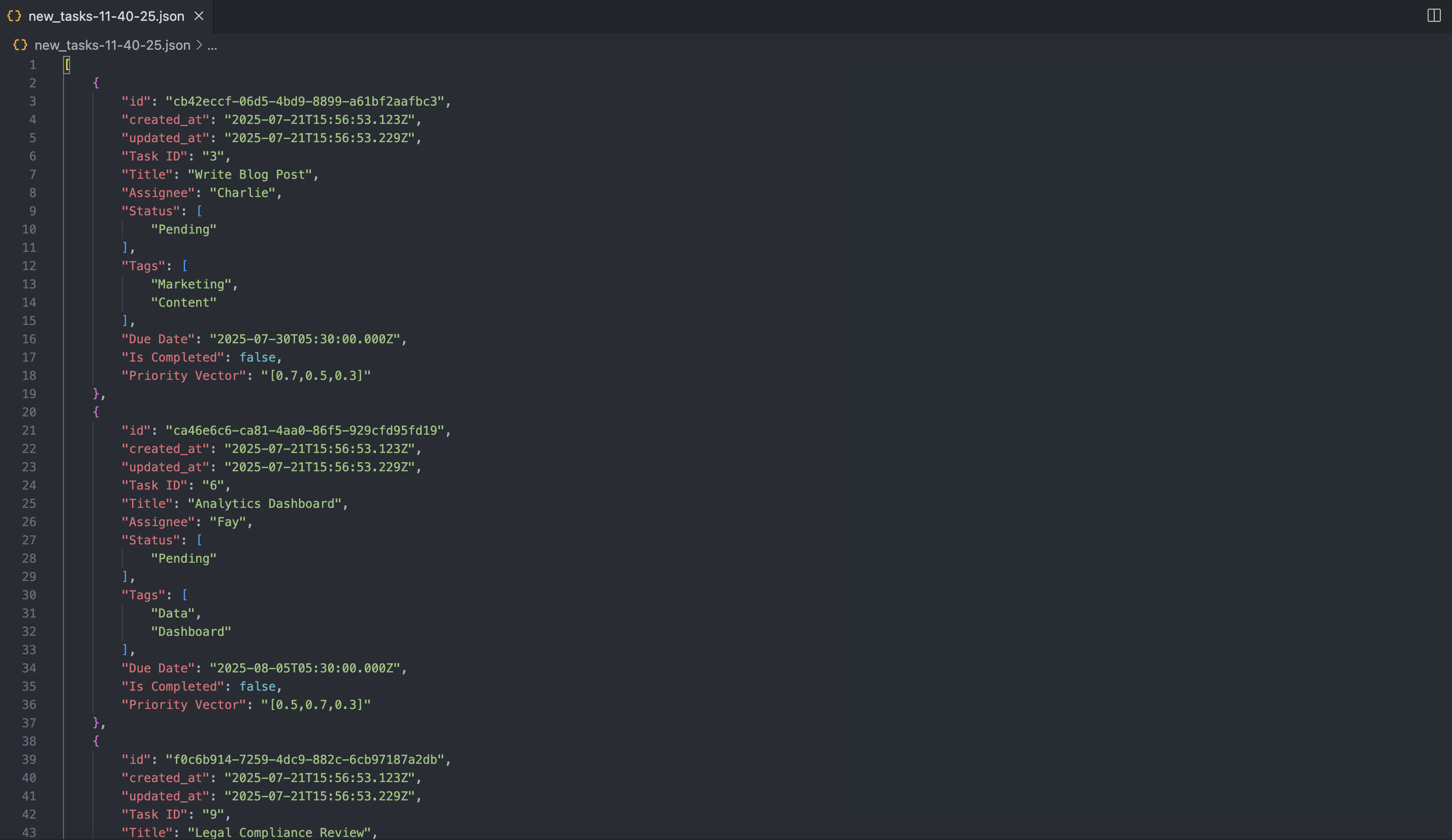
📊 Export History & Monitoring
Every export job you create is automatically tracked in the Export History, giving you a clear overview of all your data exports. This section helps you:
-
Monitor export progress with real-time status updates like Pending, In Progress, Completed, or Failed.
-
View key details such as file name, total records exported, who initiated the export, and when.
-
Quickly download completed export files directly from the Actions column.
-
Access logs (in case of failures) for insights into what went wrong.
You can also search by file name or apply status and user filters to easily locate a specific export job, making data handling more organized and efficient.
💡 If an export job fails, the .jsonl logs contain exact details about the failure (e.g., data transformation errors).
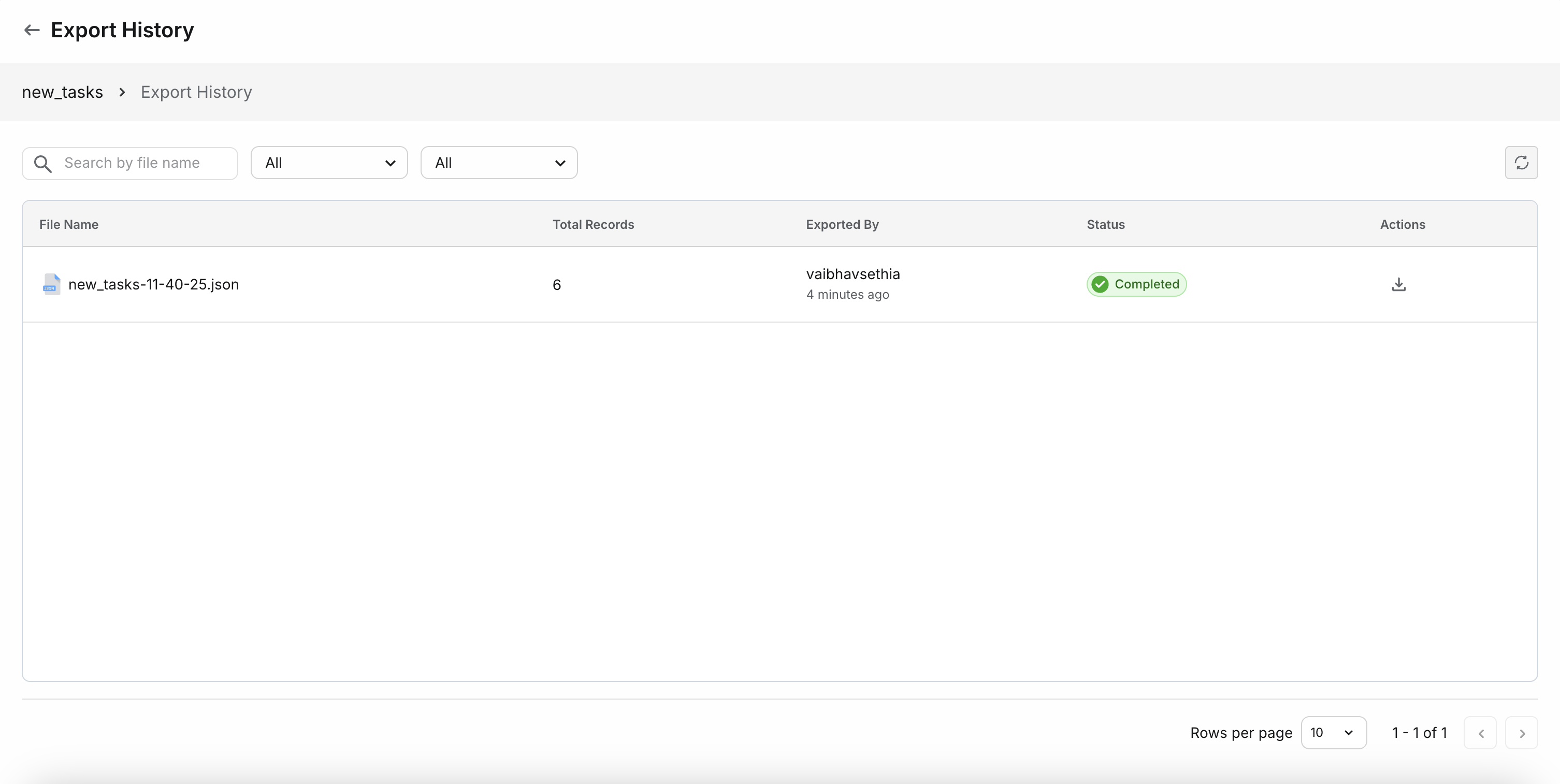
| Field | Description |
|---|---|
| File Name | Name of the generated file |
| Status | One of: Pending, In Progress, Completed, Failed |
| Exported By | Email of the user who initiated the export |
| Created On | Timestamp of the export |
| Actions | 🔽 Download file, 📄 Download logs (for failed jobs) |
🧠 Tips & Best Practices
- Use filters while exporting to avoid unnecessary data and reduce file size.