BigQuery
BigQuery is a fully-managed, serverless data warehouse that enables scalable analysis over massive datasets. Boltic leverages BigQuery to store and fetch data, creating powerful pipes and streams. These pipes include actions such as source integration, database selection, and destination setup. Additionally, you can schedule pipes to run at fixed intervals or specific dates and times.
Getting Started
Requirements
To integrate BigQuery with Boltic, ensure you have the following:
-
Access to a BigQuery project with one or more datasets containing at least one table.
-
A Service Account Key (Private Key) for authentication.
-
A Google Service Account with the required permissions:
BigQuery Permissions
Permission Description BIGQUERY_DATASETS_CREATE bigquery.datasets.createBIGQUERY_DATASETS_GET bigquery.datasets.getJOBS_CREATE bigquery.jobs.createTABLES_GET bigquery.tables.getTABLES_GET_DATA bigquery.tables.getDataTABLES_CREATE bigquery.tables.createTABLES_UPDATE_DATA bigquery.tables.updateDataTABLES_UPDATE bigquery.tables.updateTABLES_UPDATE_DELETE bigquery.tables.deleteResource Manager Permissions
Permission Description RESOURCEMANAGER_PROJECTS_GET resourcemanager.projects.getStorage Permissions
Permission Description STORAGE_BUCKETS_CREATE storage.buckets.createSTORAGE_BUCKETS_GET storage.buckets.getSTORAGE_BUCKETS_LIST storage.buckets.listSTORAGE_BUCKETS_UPDATE storage.buckets.updateSTORAGE_MULTIPARTUPLOADS_ABORT storage.multipartUploads.abortSTORAGE_MULTIPARTUPLOADS_CREATE storage.multipartUploads.createSTORAGE_MULTIPARTUPLOADS_LIST storage.multipartUploads.listSTORAGE_MULTIPARTUPLOADS_LISTPARTS storage.multipartUploads.listPartsSTORAGE_OBJECTS_CREATE storage.objects.createSTORAGE_OBJECTS_GET storage.objects.getSTORAGE_OBJECTS_LIST storage.objects.listSTORAGE_OBJECTS_UPDATE storage.objects.update
Service Account
To enable Boltic to sync data from BigQuery, you need to configure a Service Account with the above permissions. We recommend creating a dedicated Service Account for Boltic to simplify permission management and auditing. If you already have a suitable Service Account, you can use that.
Creating a Service Account:
- Follow our guide on Creating a Service Account.
- Note the Service Account ID, which typically follows the format
<account-name>@<project-name>.iam.gserviceaccount.com.
Granting Permissions:
- Add the Service Account as a Member in your Google Cloud Project. For instructions, see Granting Access. The email address of the member is the Service Account ID.
Service Account Key
To authenticate as the Service Account, you need to provide its Service Account Key.
Creating and Managing Keys:
- Refer to Google's documentation on Service Account Keys.
- Follow the guide on Creating and Managing Service Account Keys to generate a key. Boltic supports only JSON Keys.
- Download the key immediately, as Google will only show it once. After configuring BigQuery in Boltic, delete the key from your computer for security.
Setup Guide to Integrate BigQuery With Boltic
This guide will give you a brief idea of what steps you need to follow to integrate BigQuery into Boltic.
-
Integration Name: Enter a unique name for this BigQuery integration.

-
Select Service Account: Choose the Service Account option if not already selected.
-
Attach Key: Upload the Service Account Key (Private Key) JSON file you created.
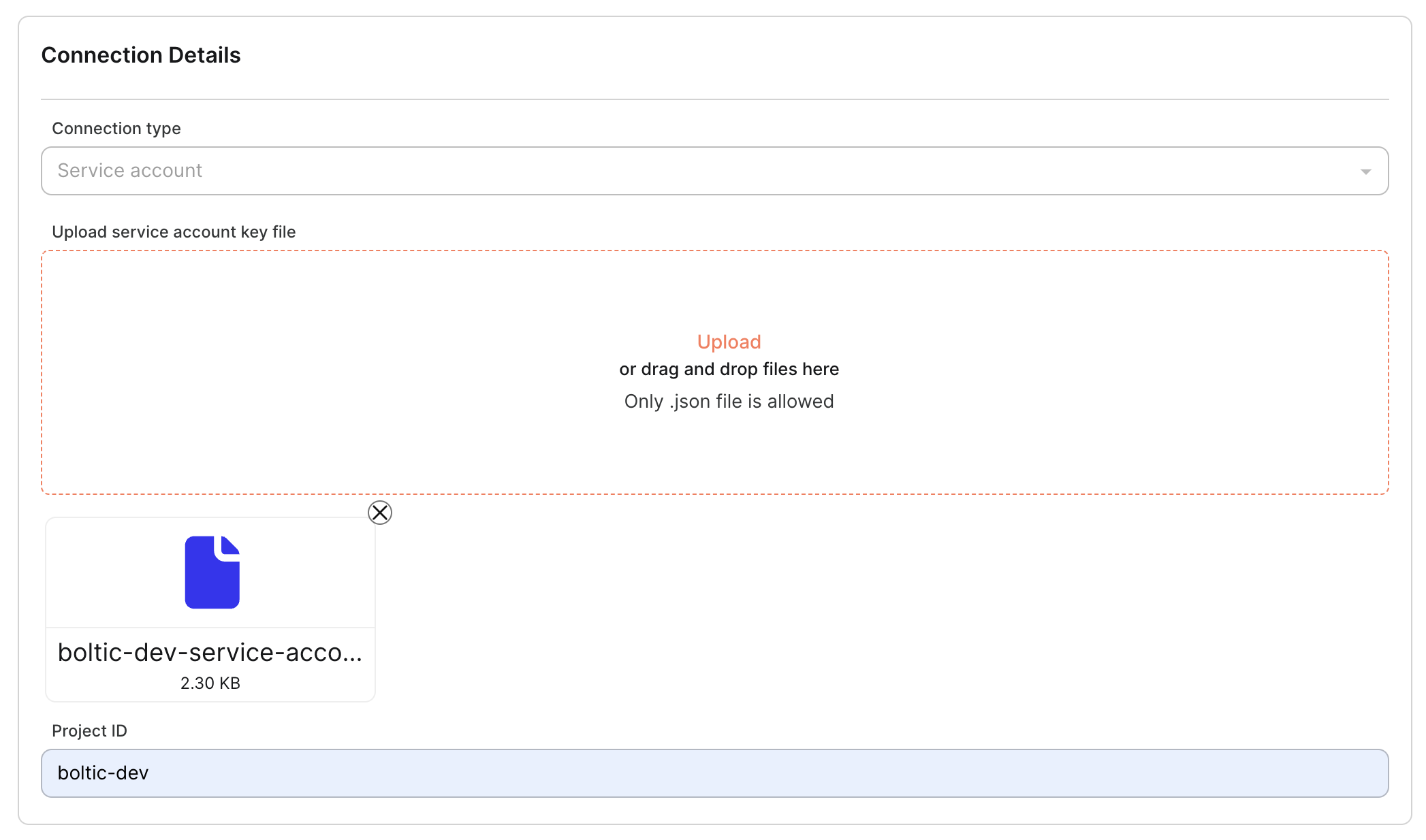
-
Project ID: Enter the Project ID associated with the Service Account.
Additional Info
Enhance your data management with metadata:
| Field | Details |
|---|---|
| Tags | Use tags for easy data discovery for you and your team. |
| Description | Provide a detailed and meaningful description of your dataset. |
![]()
Test & Save
Validate your configuration by clicking Test & Save. This ensures that the connection is successfully established.
![]()
Congratulations! You've successfully integrated BigQuery with Boltic.
🤓 Have Questions?
We're here to help! Reach out to us via email at 📧 [email protected].