Running Tests
Execute load tests and monitor real-time performance metrics.
Execution Workflows
Create Test First
Save configuration for repeated use.
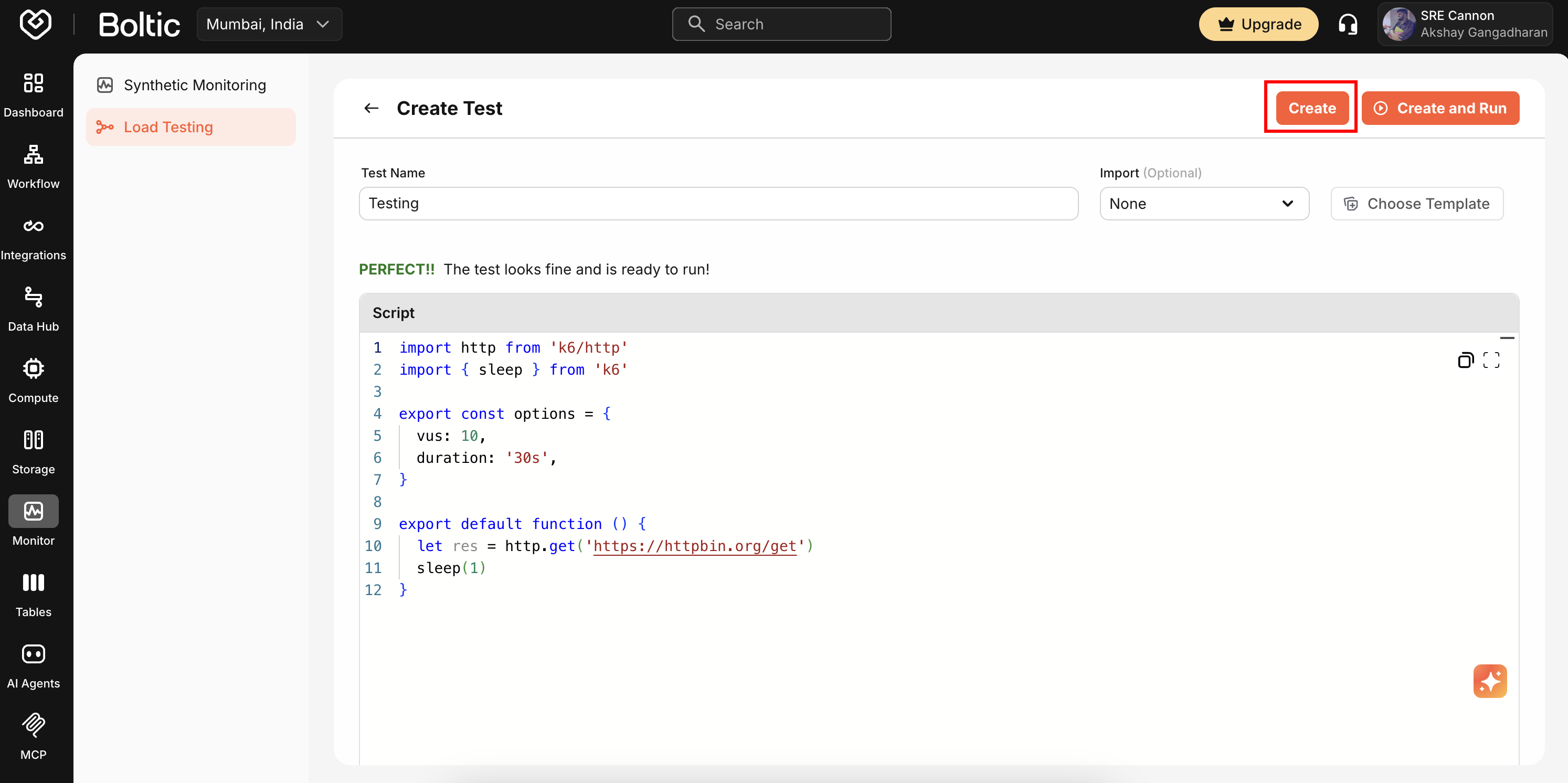 |
|---|
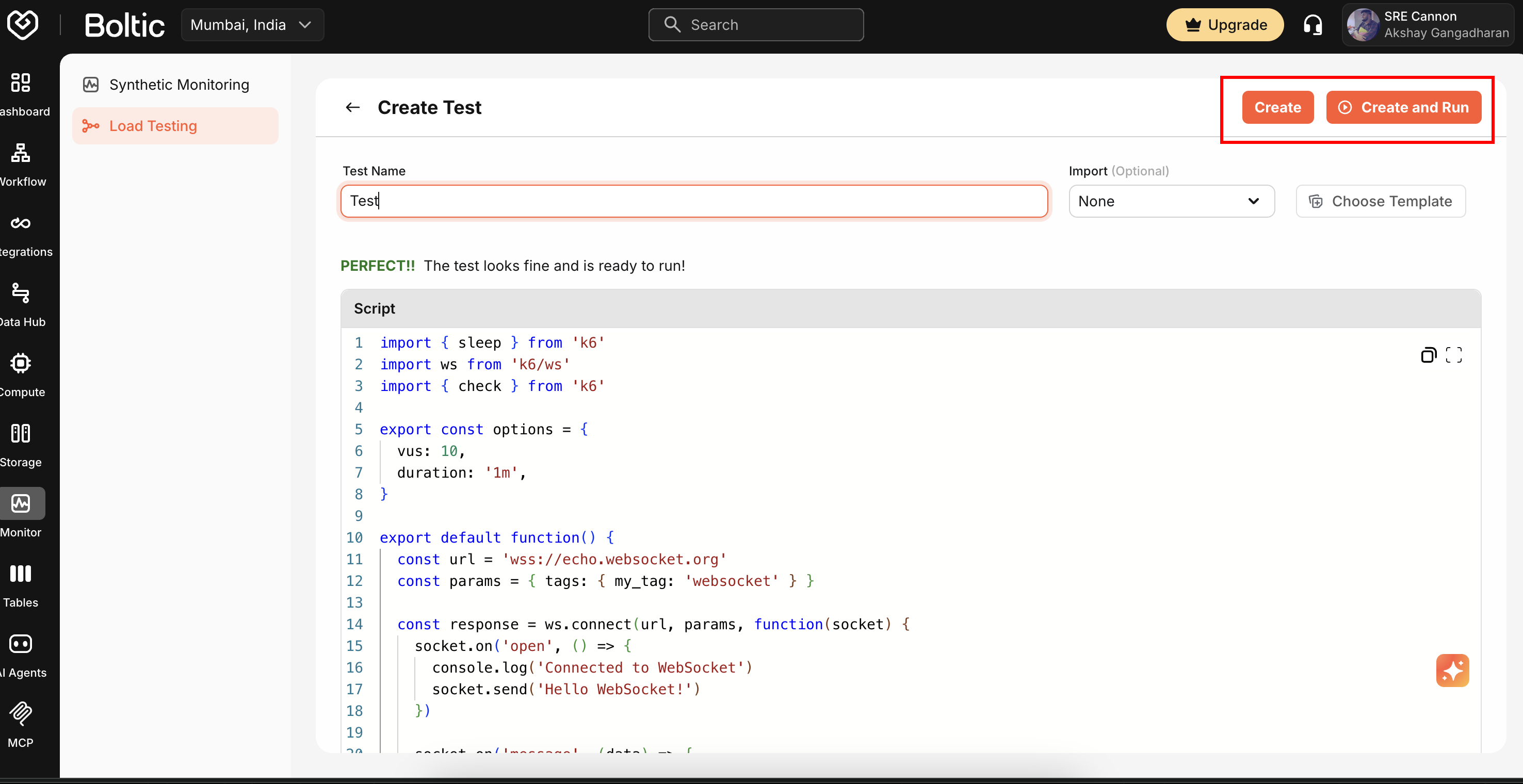 |
|---|
- Configure test in Test Builder or Script Editor
- Click Create Test
- Navigate to test from project dashboard
- Click Run to execute
Use this workflow for tests that will be executed multiple times or require team access.
Create & Run
Execute immediately without saving.
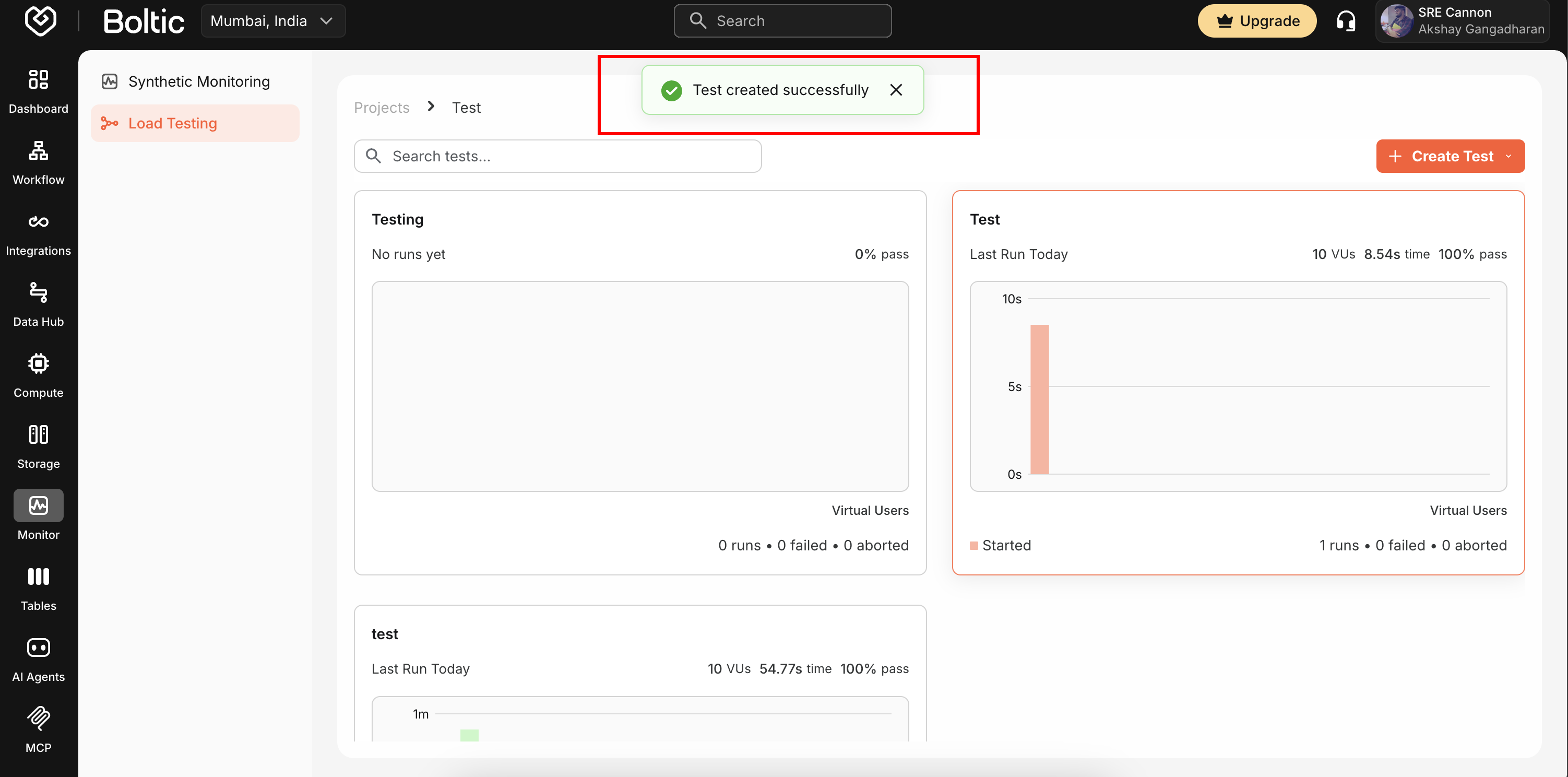 |
|---|
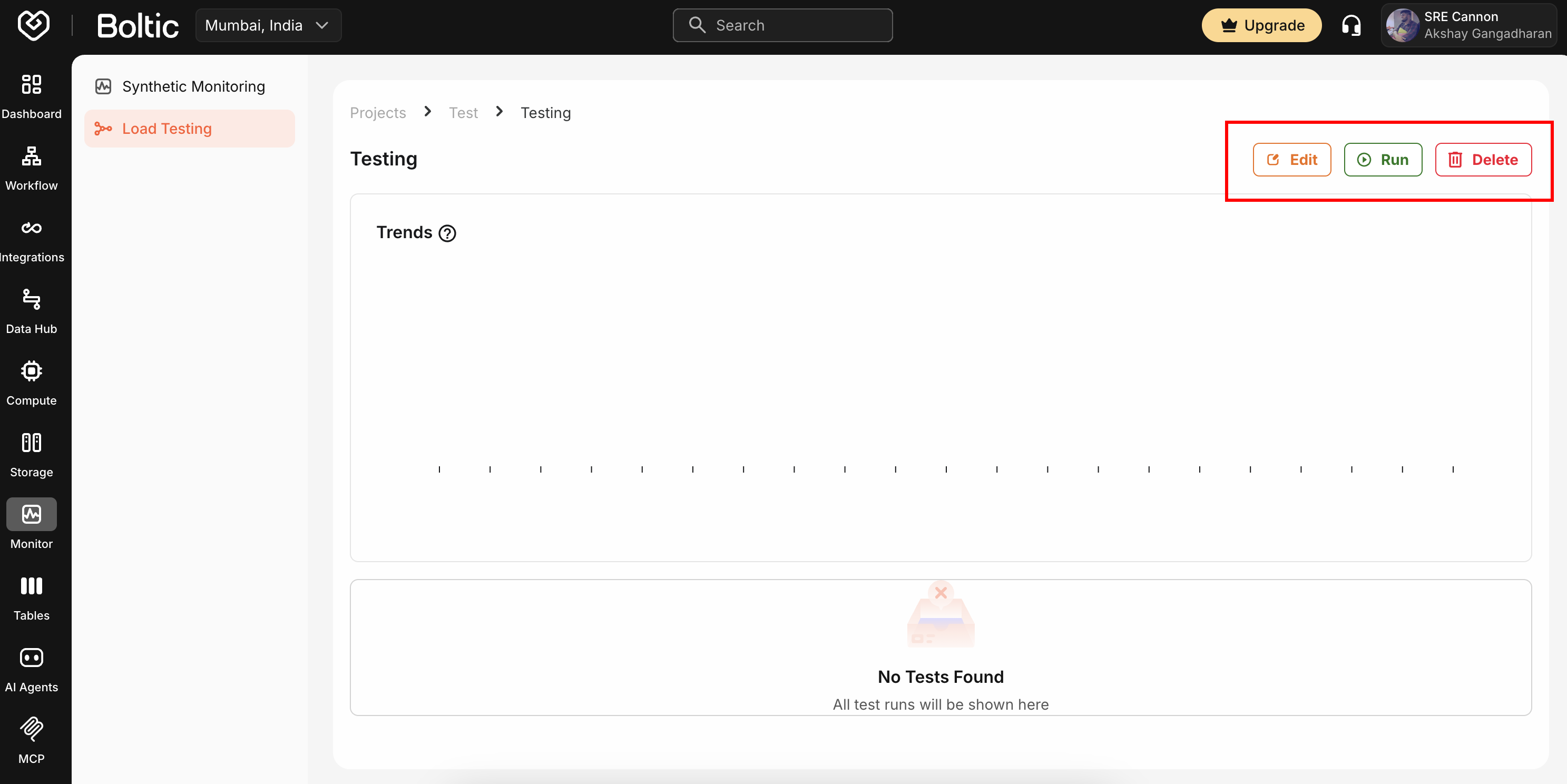 |
|---|
- Configure test
- Click Create & Run
- Test executes immediately
Use this for one-time or exploratory testing.
Execution Phases
Preparation
System provisions resources and validates configuration (typically 10-30 seconds).
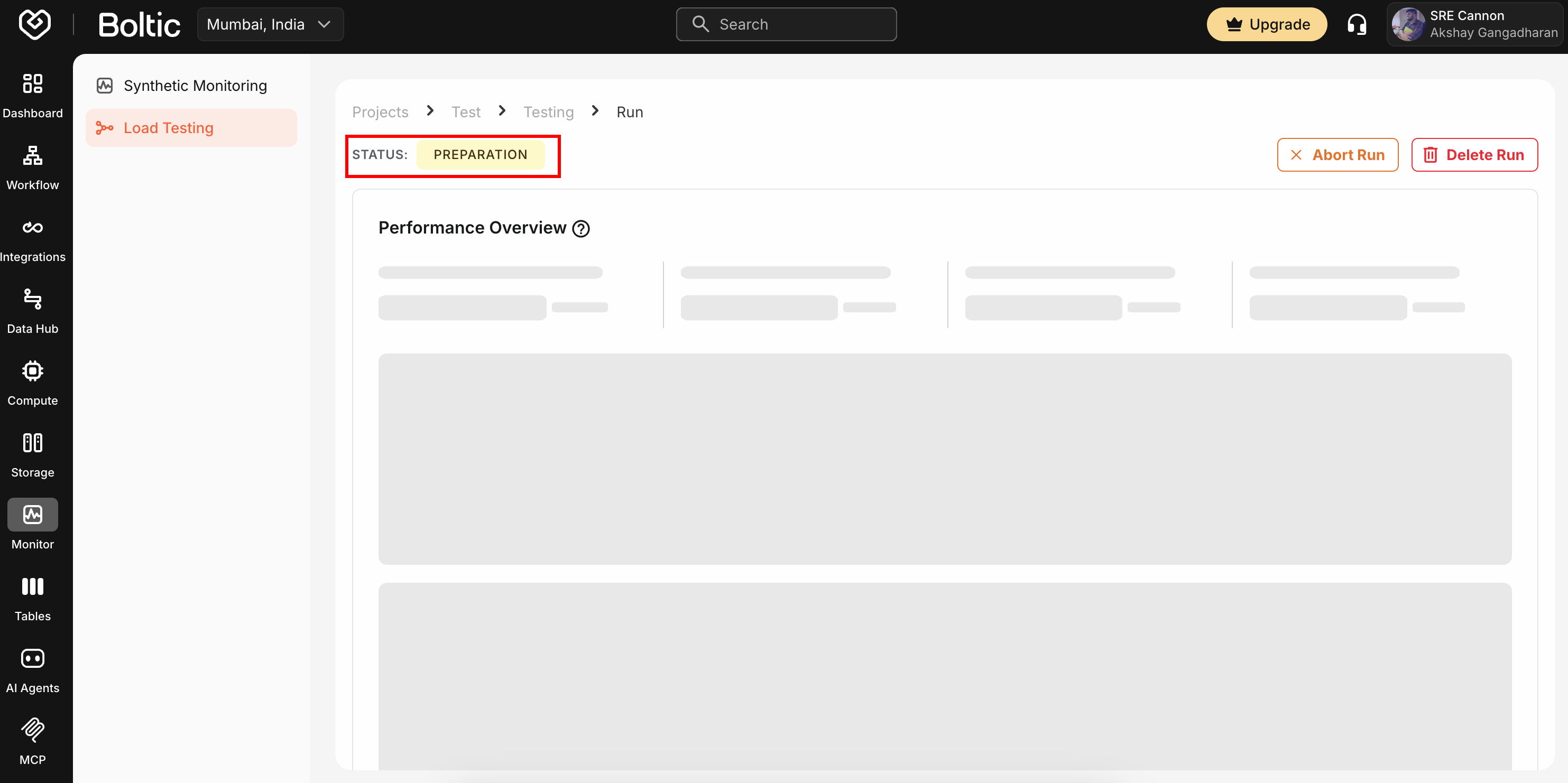 |
|---|
Running
Virtual users execute the test script and generate load.
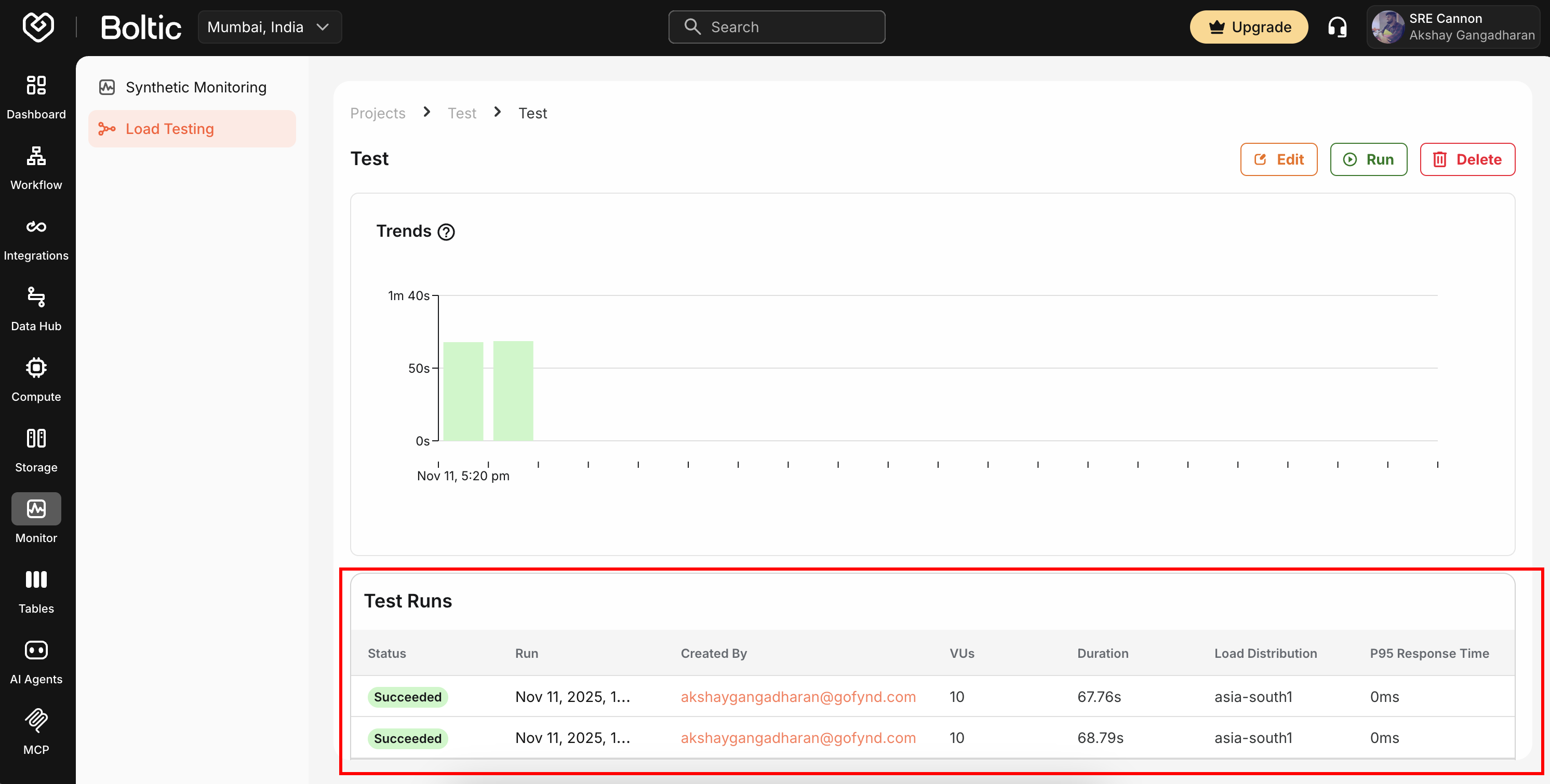 |
|---|
Real-time metrics:
- Current VUs and request rate
- Response time (average, p95, p99)
- Error rate and data transfer
- Active connections
Controls:
- Pause - Temporarily halt execution
- Stop - Terminate test immediately
- View Logs - Stream execution logs
warning
Stopping a test is permanent. Results will be partial up to the stop point.
Completion
Test finishes and results are processed.
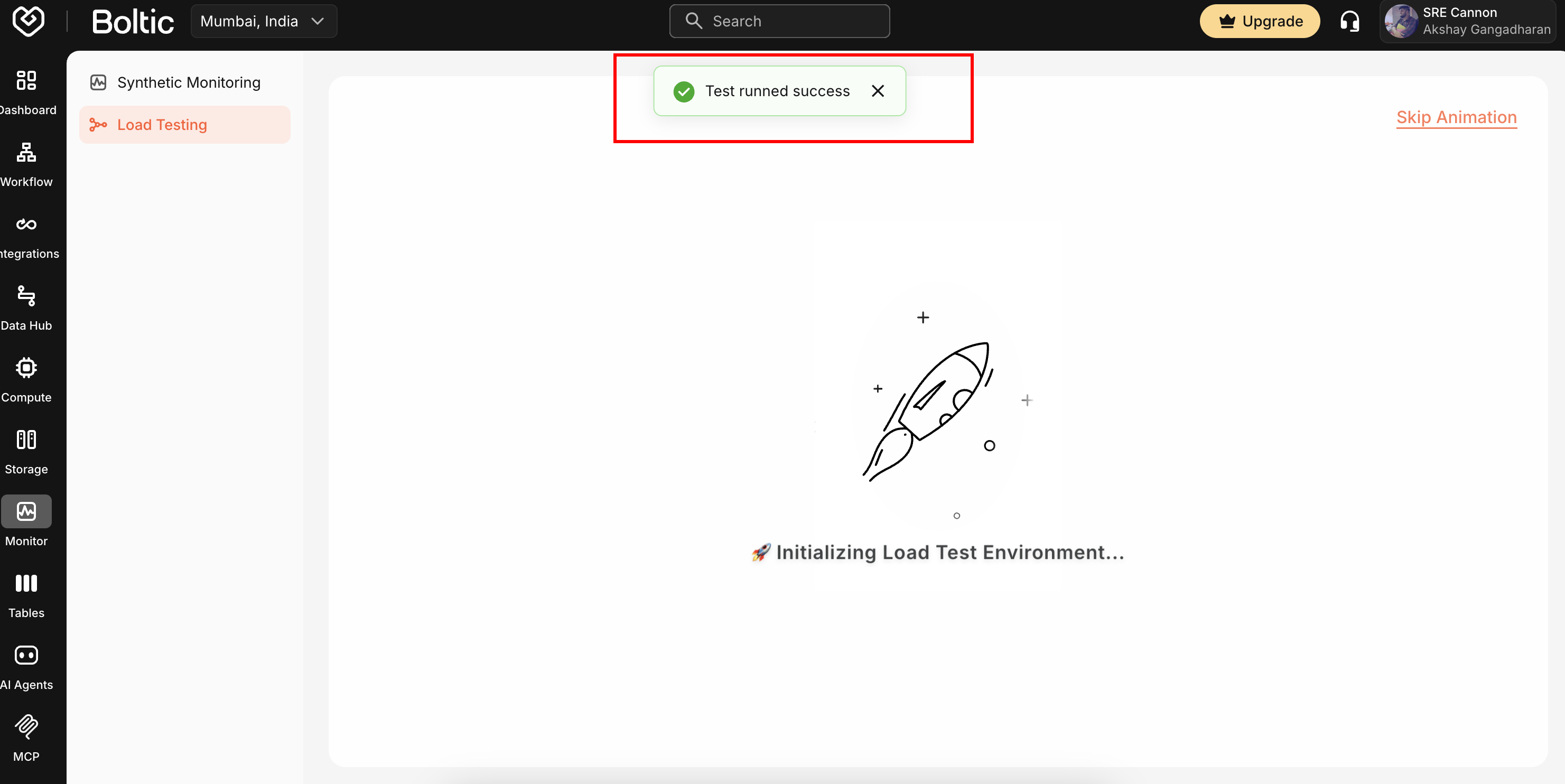 |
|---|
Status:
- Passed - All thresholds met
- Failed - One or more thresholds violated
- Stopped - Manually terminated
- Error - System error encountered
Test Configuration
Load settings:
- Virtual Users (VUs) - Concurrent simulated users
- Duration - Test runtime (e.g., "5m", "1h")
- Ramp-up/Ramp-down - Gradual VU changes
Load patterns:
- Constant - Fixed VU count
- Ramping - Gradual increase
- Stages - Multiple load levels
- Spike - Sudden traffic surge
Execution zones:
- Single zone - All VUs from one location
- Multi-zone - Distribute load across regions
Thresholds:
http_req_duration: ['p(95)<500']
http_req_failed: ['rate<0.01']
http_reqs: ['rate>100']
Next Steps
- Analyzing Results - Review metrics and AI insights
- Test Builder - Modify test configuration
- Script Editor - Update test scripts